Midjourney is a highly capable AI-design tool that can transform your design process. To get started with this tool, you'll need to first become familiar with Discord - an essential app that unlocks the full potential of Midjourney.
This tutorial however teaches you to use Midjourney without the need to install Discord app, but use the web version of it, as it is the fastest and easiest they to try out Midjourney.
What is Discord?
Discord is a powerful platform that lets you create and manage your own community with customizable chat and voice channels, and various apps. It runs smoothly on web browsers, laptops, and phones, making it accessible from anywhere.
Why Midjourney is available only in Discord?
Midjourney's founder, David Holz, explained in an interview with The Verge that collaborating on iOS requires creating your own social network, which can be a challenging task. Therefore, the Midjourney team opted to use Discord to provide users with a seamless social experience. This decision has proven successful, as the Midjourney Discord server currently boasts 13.8 million satisfied users worldwide at the time of writing this blog post.
To get started with Midjourney, you'll need to complete two tasks:
- Set up your Discord account
- Join Midjourney server to try it out
Task 1. Getting started with Discord
If you're unfamiliar with Discord, don't worry; I was in the same boat just six months ago. Let me help you get started.
- Head over here https://discord.com/register to get Discord account.

- After you have created your account Discord wants you to create a server. You do not need a server to try out Midjourney. So, ignore it at the moment and close this popup from the X on upper right corner.
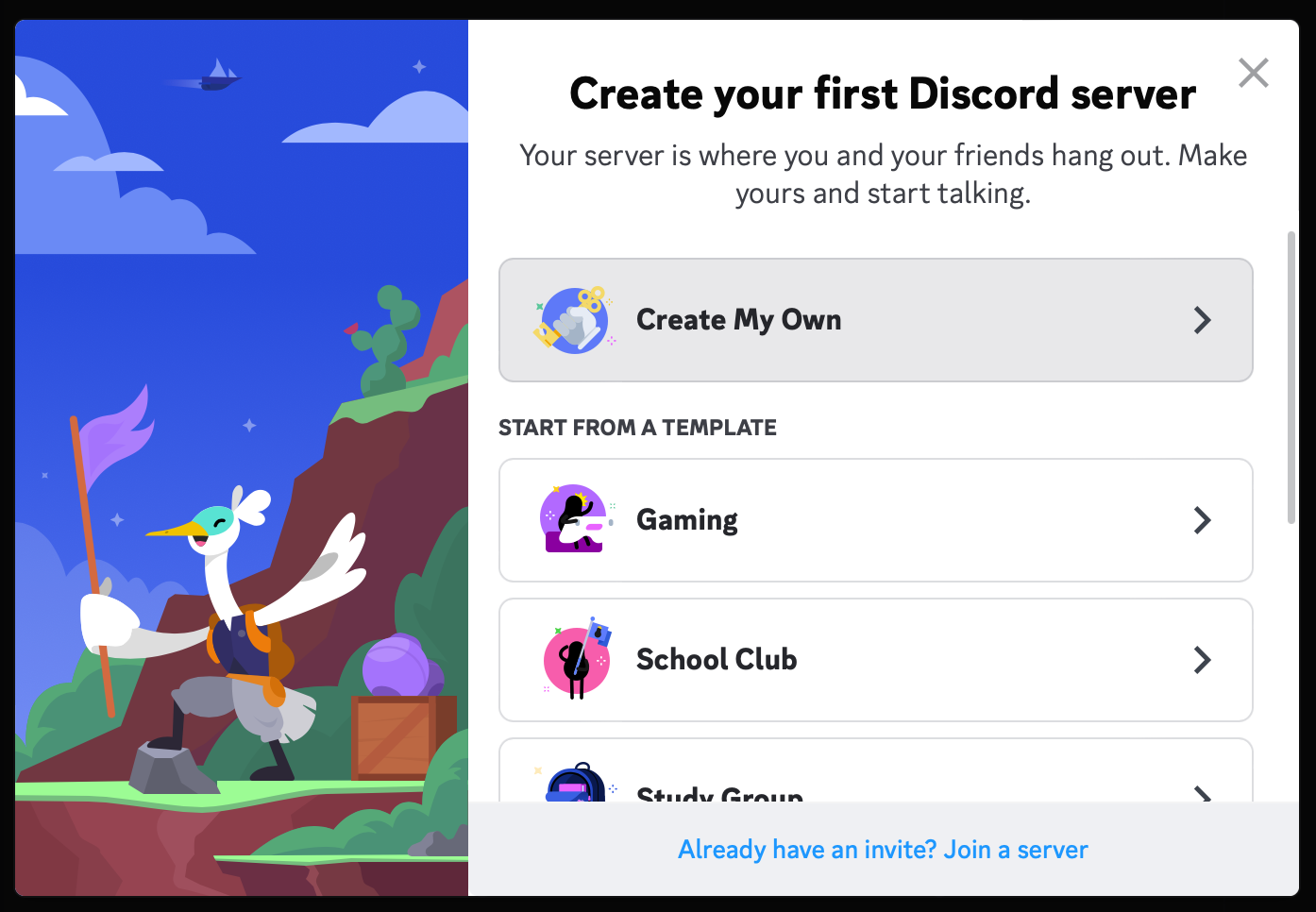
- Next check your inbox as you should have received account verification link in your inbox. Click on the Verify email button and you are now logged in user.

- Now you have Discord account and you are ready to head over to Midjourney.
Task 2. Join Midjourney Discord community
Midjourney allows you to try out their AI for free for 25 image creation jobs. So to try out Midjourney we need to join their Discord server.
- Go to Midjourney.com , click on “Join the Beta” from the bottom right corner of the page.
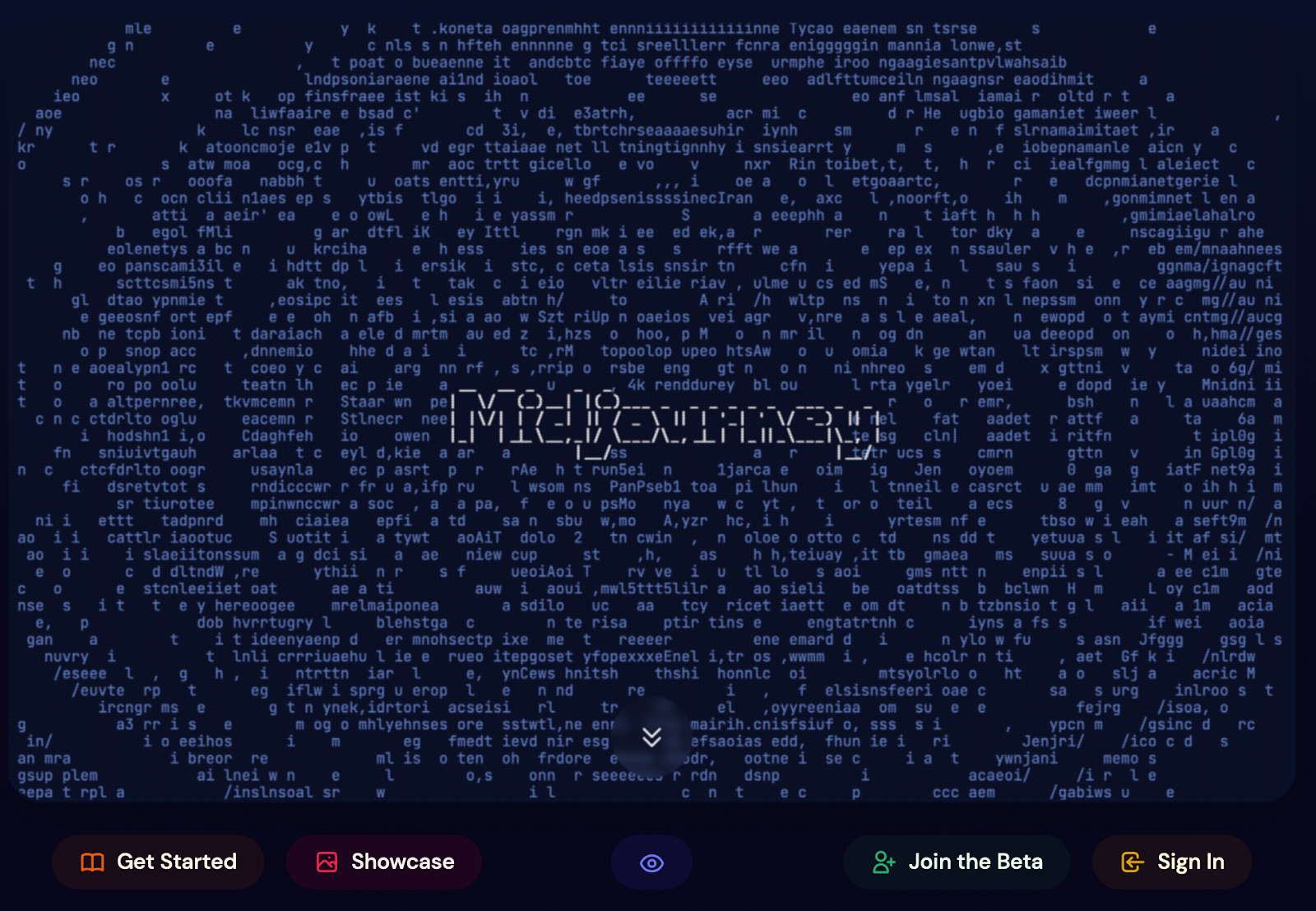
- This triggers a popup that will invite you to Midjourney Discord server. Click on Accept invite.
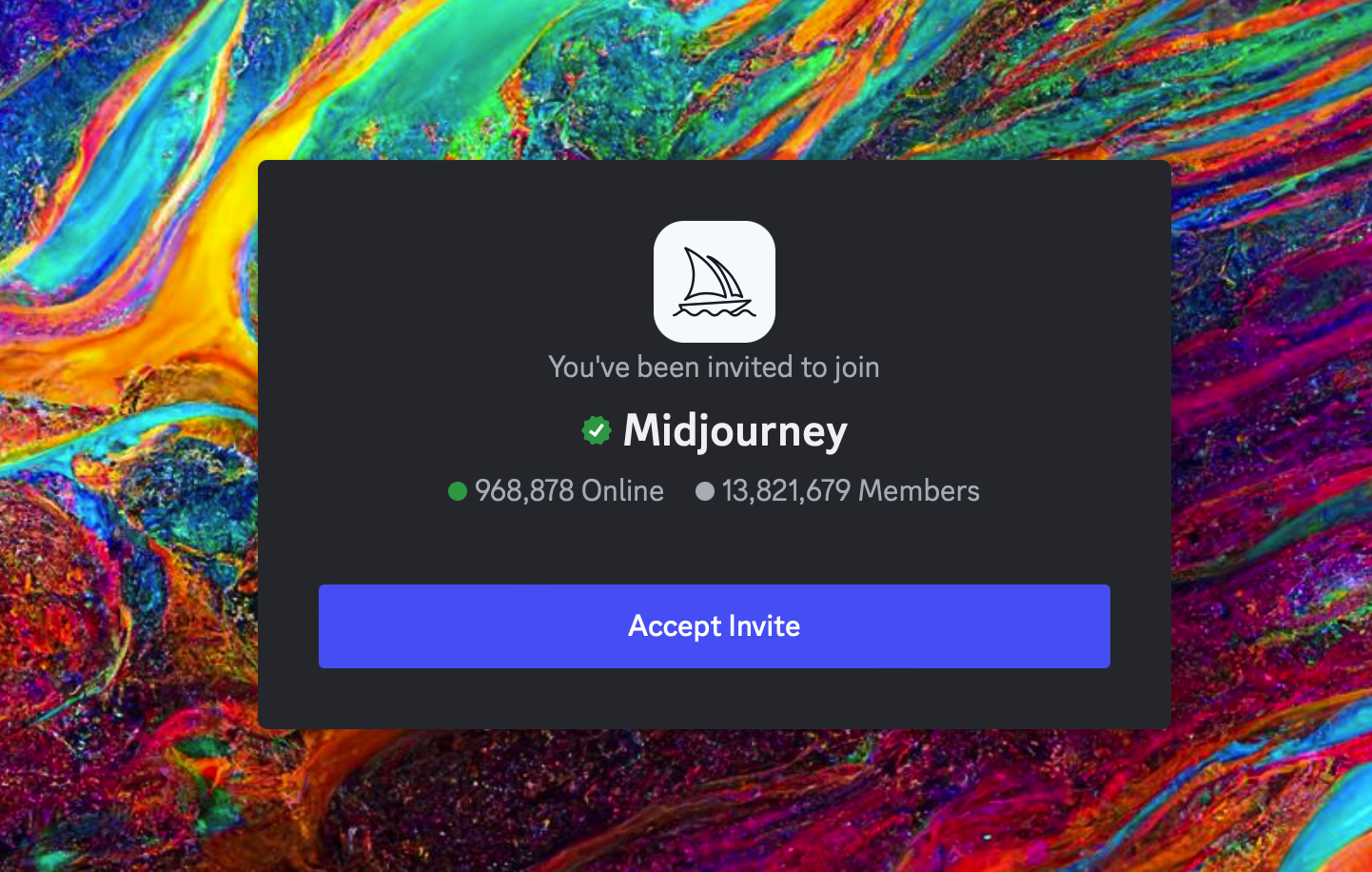
- If everything goes smoothly you should now see Midjourney logo in your Discord’s left sidemenu

- To begin creating images, simply head to any of the "#newbies" channels and open them up.
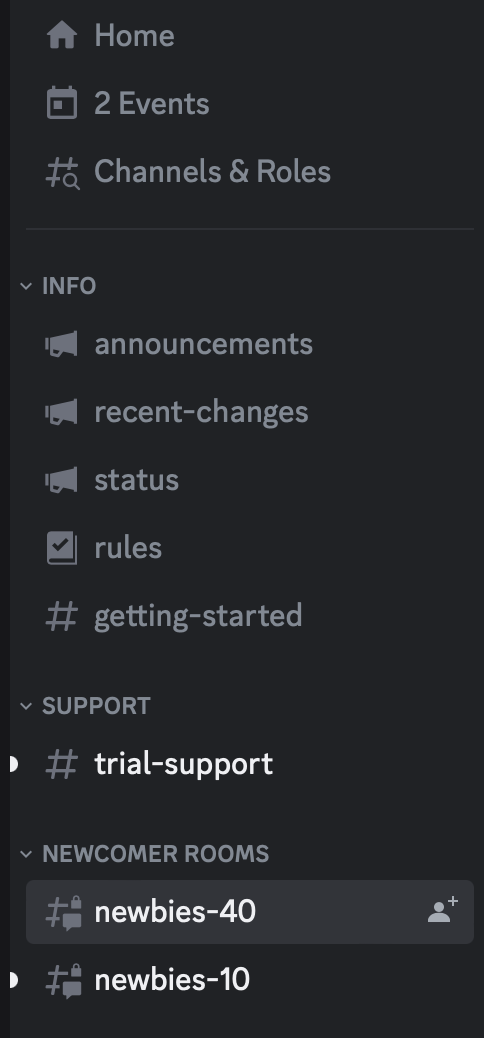
- The "#newbies" channels are exclusively reserved for new Midjourney users to quickly experiment with the platform. When you open them, you'll see other users trying out different features as well. These channels provide the only opportunity to test out Midjourney before committing to a paid subscription.
- Important note: I highly recommend that you do not do any final work in those channels. However, they're a great place to experiment with a few features and get a feel for the platform.
- It's time to create your first Midjourney image! In the chat field located below the screen, type "/imagine" to call out the Midjourney bot. It will then provide you with the necessary prompt command.

- Click on this /imagine [prompt] command and type in your very first image prompt.
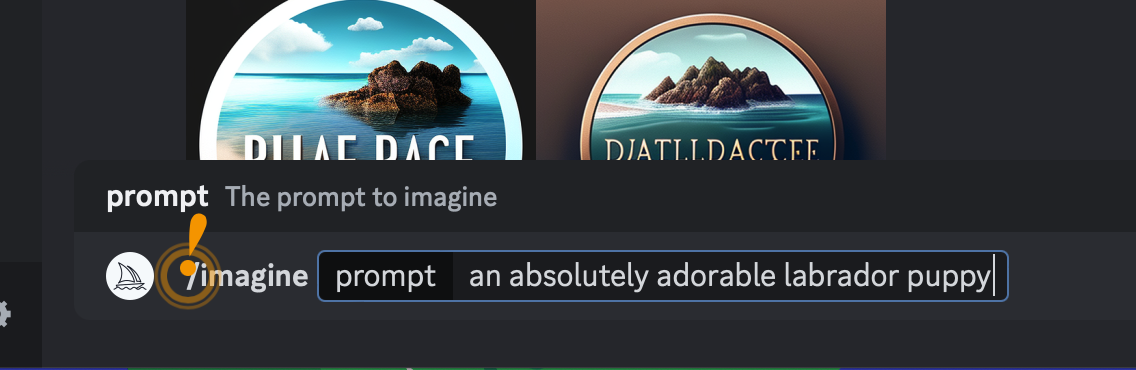
- Note! When you type in /imagine prompt first time, Midjourney bot asks you to Accept terms and conditions first - so please click Accept ToS there and then you need to enter the prompt again.
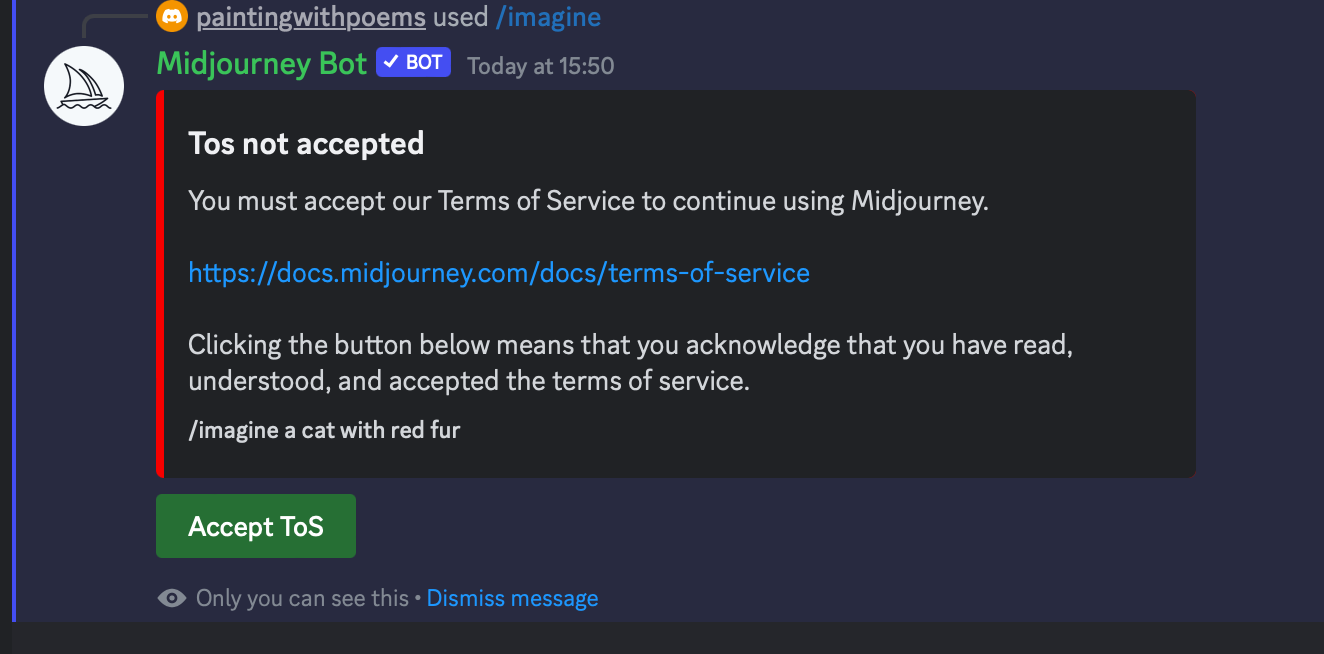
- Once your prompt job is completed Midjourney will show you 4 versions and you can now decide which one do you want to enlarge (Upscale). Pick U1, U2, U3 or U4.
- Please take note that the #newbies channels are always bustling with activity, as thousands of users join and experiment there. As a result, it is highly likely that your own creations may get lost in a matter of seconds. To easily locate your own creations, simply utilize the Discord search bar in upper right corner and select "mentions: username," then enter your own username and then Discord will find your creations.

To get back to your image, click on the text part of the search result (in the right pane), not the image, and it will scroll to your image.
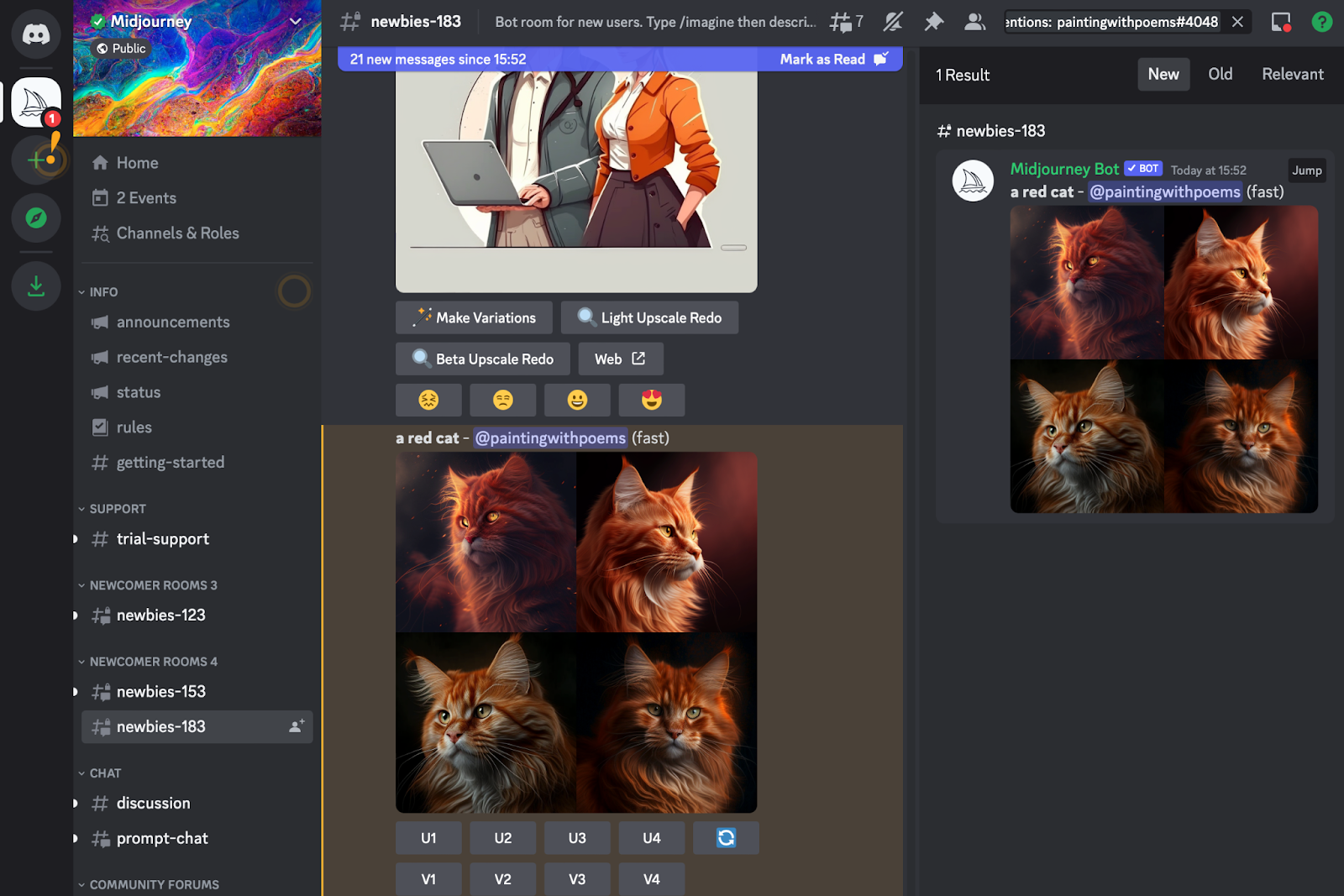
Next steps
If you are serious about creating art with Midjourney you will need a paid subscription. What paid subscription gives you?
- First of all, it allows you to add Midjourney bot to your own server and create your artworks there without all the bustle in Midjourney’s server’s public channels. Read about how to add Midjourney bot to your own server from here.
- And secondly, Free version allows you to create only 25 images and you are going to reach that limit pretty fast :)
- Once you plan to subscribe to Midjourney, then I suggest you to download Midjourney app and set up your own server.
I hope this tutorial made your entry to Midjourney a little bit easier compared to mine.



